How to use NGP VAN Integration
Connect to VAN
Integrate NGP VAN with CallHub Campaigns
Connect to NGP VAN
- Login to CallHub from Login. Once logged in, click on Integrations, you'll find it in the menu on the top of your page. You should be able to view the NGP VAN integration. You could also browse to Integrations page directly.
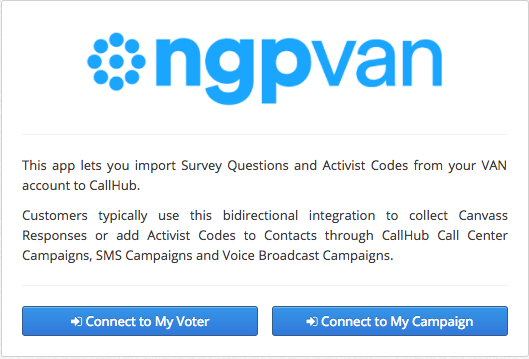
- Click on "Connect to My Voter" or "Connect to My Campaign" according to your choice and enter your VAN API Key. You will get these details from VAN if you don't have it handy. Example of connecting to VAN is shown in the below screenshot. Replace with your values.
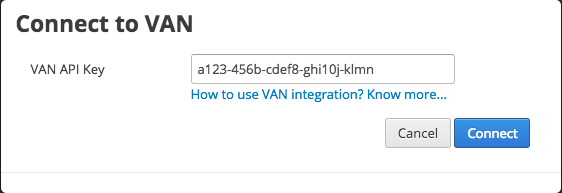
-
Once you're connected to VAN, we will create a Custom field for you. This custom field is used to map Contact List data from VAN to CallHub Contact fields. In the below screenshot VANID103136 Custom field got created. Make sure VANID and Preferred Email columns are available when you export Contact List from VAN. You will know more about mapping data from VAN to CallHub in the later steps.
-
You can now export contacts from VAN, convert the exported file into a CSV file (if not already) and then click on "Import Contacts" to import the contacts into CallHub.

- Now click on "Import Contacts" and upload your CSV file like shown in the below screenshot.

- On clicking "Import..." you will get an opportunity to link VAN fields to CallHub Contact fields. Map your VANID appropriately as shown in the below screenshot. In the below screenshot, observe how VANID from VAN export is mapped to VANID103136 Custom Field. Make sure other fields like Email, Phone are mapped correctly to CallHub fields. This will make sure the integration is bidirectional and CallHub can sync data back to VAN for correct Contacts.

- You can choose to go back to "Integrations" Page and Click on "Import VAN Items..." to import Survey Questions and Activist Codes. Below screenshot shows how many Activist Codes and Survey Questions are imported from VAN.
You can also click on "Refresh Now" to sync the data again in case of changes in VAN.

Call Center: Collect Canvass Responses and Update Activist Code
- When you create a Call Center Campaign, you can add one or more Survey Questions from VAN and ask volunteers (call center agents) to collect Canvass Responses during the calls when the call the Voters (VAN Contacts).

- You can also choose to add Activist Codes to the VAN Contacts when configuring the Call Center Campaign. When Notes are saved by the call center agents for a conversation, Voter is tagged with the Activist Code.

Call Center: Collect VAN Event RSVP
- Connect to NGP VAN in CallHub.
- Go to 'New campaign' and select a 'Call center campaign'.
- In the 'Script' tab of campaign you can see options to 'Ask for VAN Event RSVP'.
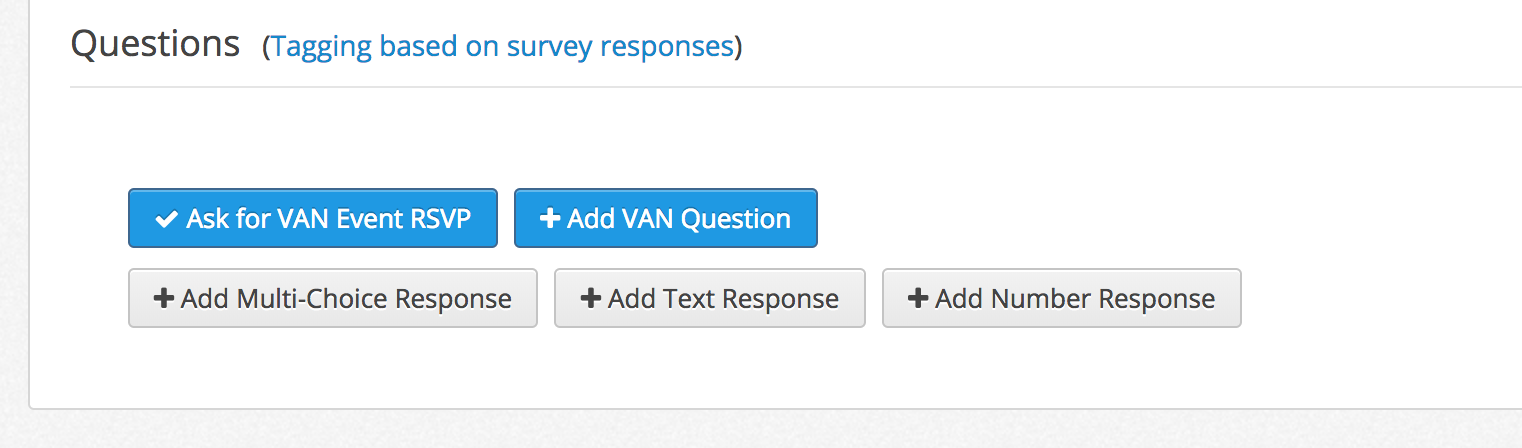
- Click on 'Ask for VAN Event RSVP' to select an event from VAN. All the replies data will flow back into VANr.
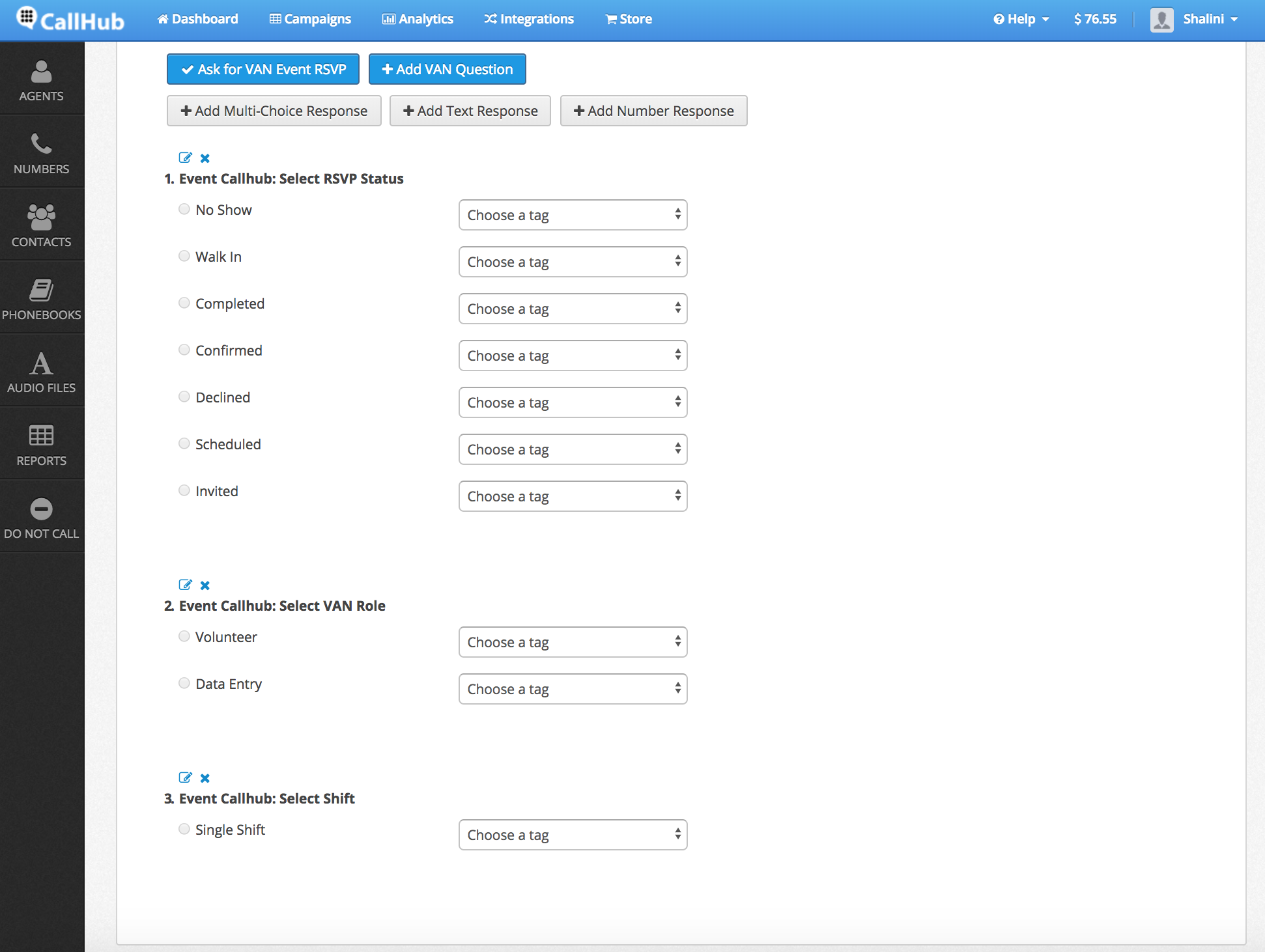
- Set the required dates and other setting for the campaign and click on 'Finish'.
- Assign agents to the campaign and start the campaign.
- Once the calls are made and the data entered, you can see that data flow back into VAN.
SMS Broadcast: Activist Codes for Sent and Received Messages
- When you create an SMS Campaign, you can select an imported Activist Code.
- Activist Code can be configured for VAN Contacts that were contacted via SMS text message and for VAN Contacts that responded back to your SMS Broadcast Message.

Voice Broadcast: Update Activist Codes
-
When you create an Voice Broadcast Campaign, you can select an imported Activist Code.
-
Contacts from VAN that are contacted via this Voice Broadcast campaign will be marked with the chosen Activist Code back in VAN.

